My Account → Wishlist
Lists apps that the user has added to her/his wishlist.
Mobile
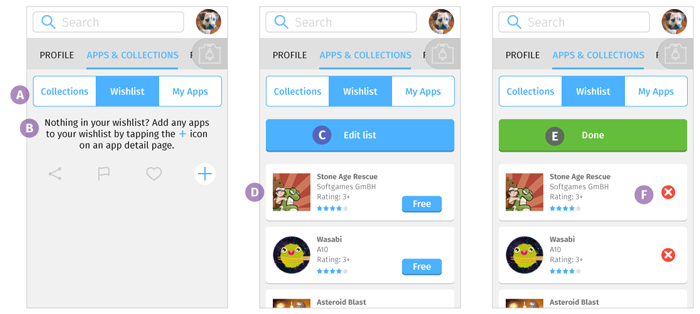
- Navigation
The Wishlist tab can be accessed by selecting the user’s avatar, then selecting “Apps & Collections” menu item on the navigation bar. - Wishlist message
- If the user has no app in the wishlist, show a message that reads “Add any apps to your wishlist by tapping the + icon on an app detail page.”
- If user has at least one app in the wishlist, do not show this message.
- Edit list button
When selected, this button takes user to the wishlist editing interface. - List of wishlisted apps
- Wishlisted apps should be sorted from the most recently added to the oldest.
- If an app on the wish list is installed by the user the app should be automatically removed from the user's app wishlist.
- Done button
This button only appears on the wishlist editing interface. When selected, this button takes user back to the wishlist viewing interface. - Remove an app
- This button only appears on the wishlist editing interface.
- When selected, an app is removed from the wishlist
Desktop
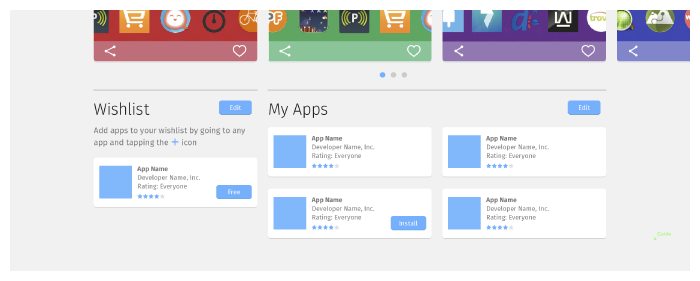
On the desktop layout, wishlist is a section on a page that also contains collections and my apps.
Tablet
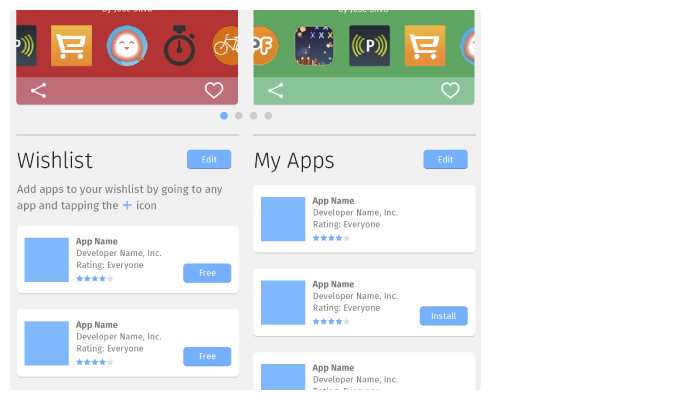
On the tablet layout, wishlist is a section on a page that also contains collections and my apps.